So, as I was saying, i learnt layer masking today. Black and white and colour all in one photo. Ok, maybe you have learnt it earlier on. I just learnt it today, ok. but it's quite fulfilling when you learnt something on your own...haha..:P
Let me show you what i've done ( its a rough and I really mean rough though, dun complain)
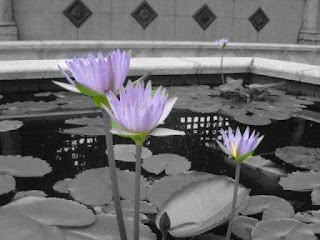 And so here is the site i learnt it from. http://www.ephotozine.com/article/Using-layer-masks-with-Photoshop
And so here is the site i learnt it from. http://www.ephotozine.com/article/Using-layer-masks-with-Photoshop It taught one more step, but i didn't want to do that. Yeap yeaps, so thanks to this page i learnt something which I had been wanting to do since quite sometime ago...
 Let me put it down in very simple steps in case it might seem a lil wordy on the site.
Let me put it down in very simple steps in case it might seem a lil wordy on the site.- Choose a photo you want to edit, open it with photoshop.
- Make a background of the layer.
- top column> Layer> duplicate layer
- Change the whole photo to black and white.
- top column> Image> Hue/Saturation>Saturation (to the left or -100 or up to you)
- Add Layer mask
- top column> Layer > Add Layer Mask>Reveal all
- Erase the part where you want your colour to appear using your eraser tool.
- Taadaaa! Your done!:)))

No comments:
Post a Comment